Remote Support Quick Guide
Remote Support LinkStep 1: Connect
Click the Remote Support Link above to start downloading the tool.
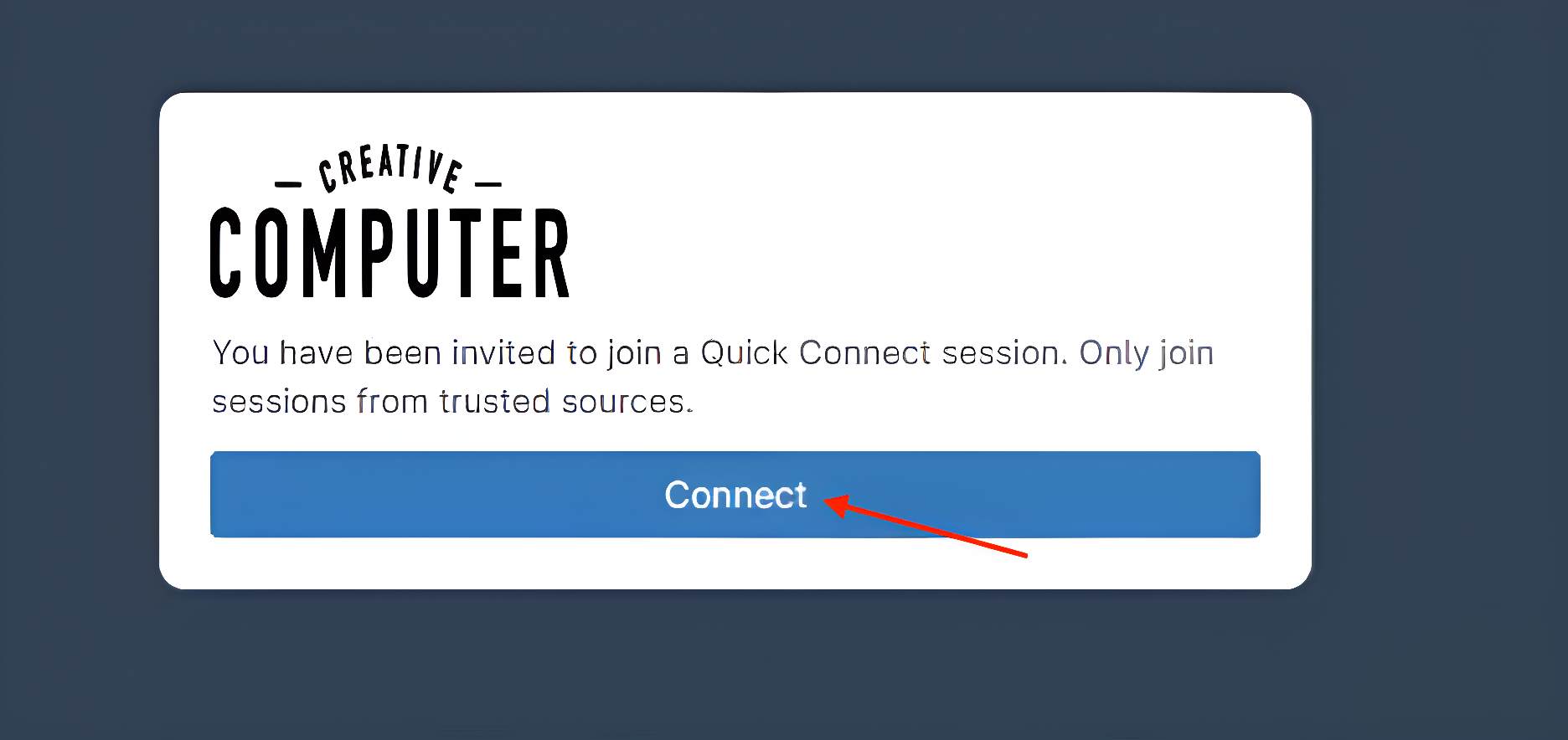
Step 2A: Browser Popup
After clicking the link, a small notification will appear in your browser confirming the download. Click directly on the downloaded file from this pop-up.
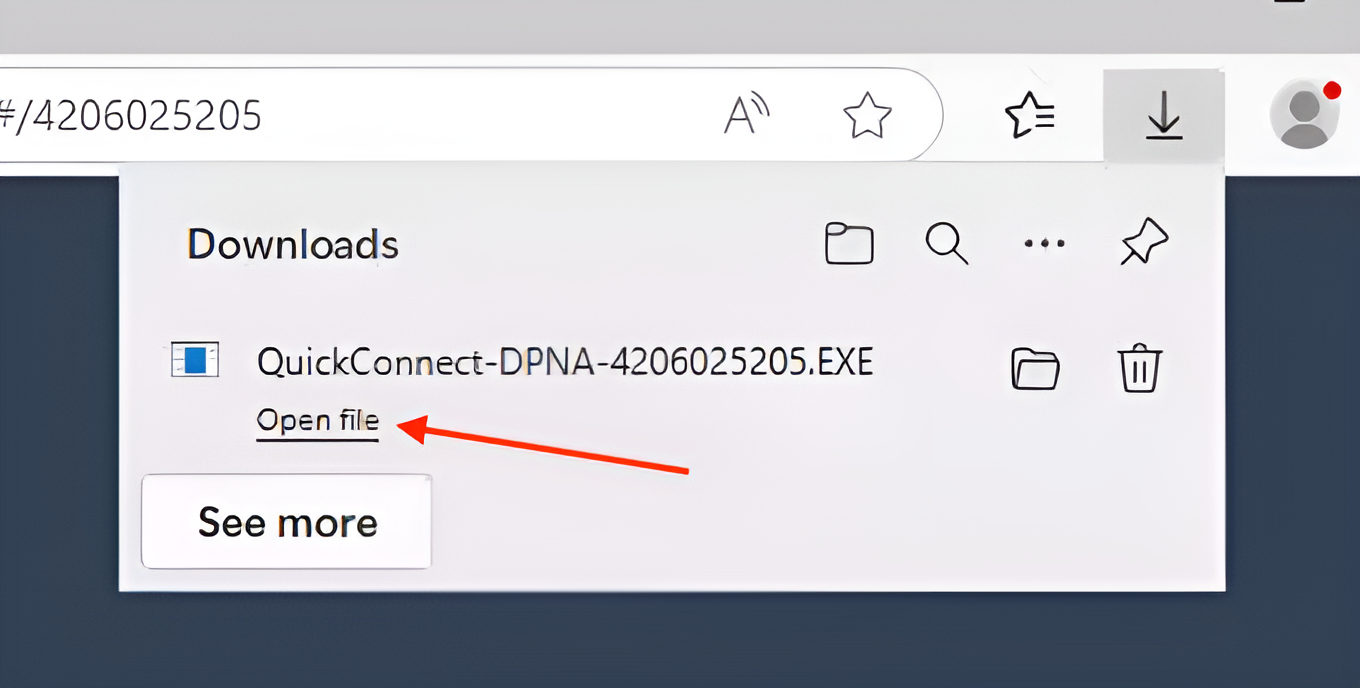
Step 2B: Manual Execution
If you missed the browser popup:
- Open "File Explorer" and navigate to your "Downloads" folder.
- Locate and right-click the downloaded .exe file and click "Run as Administrator" to begin installation.
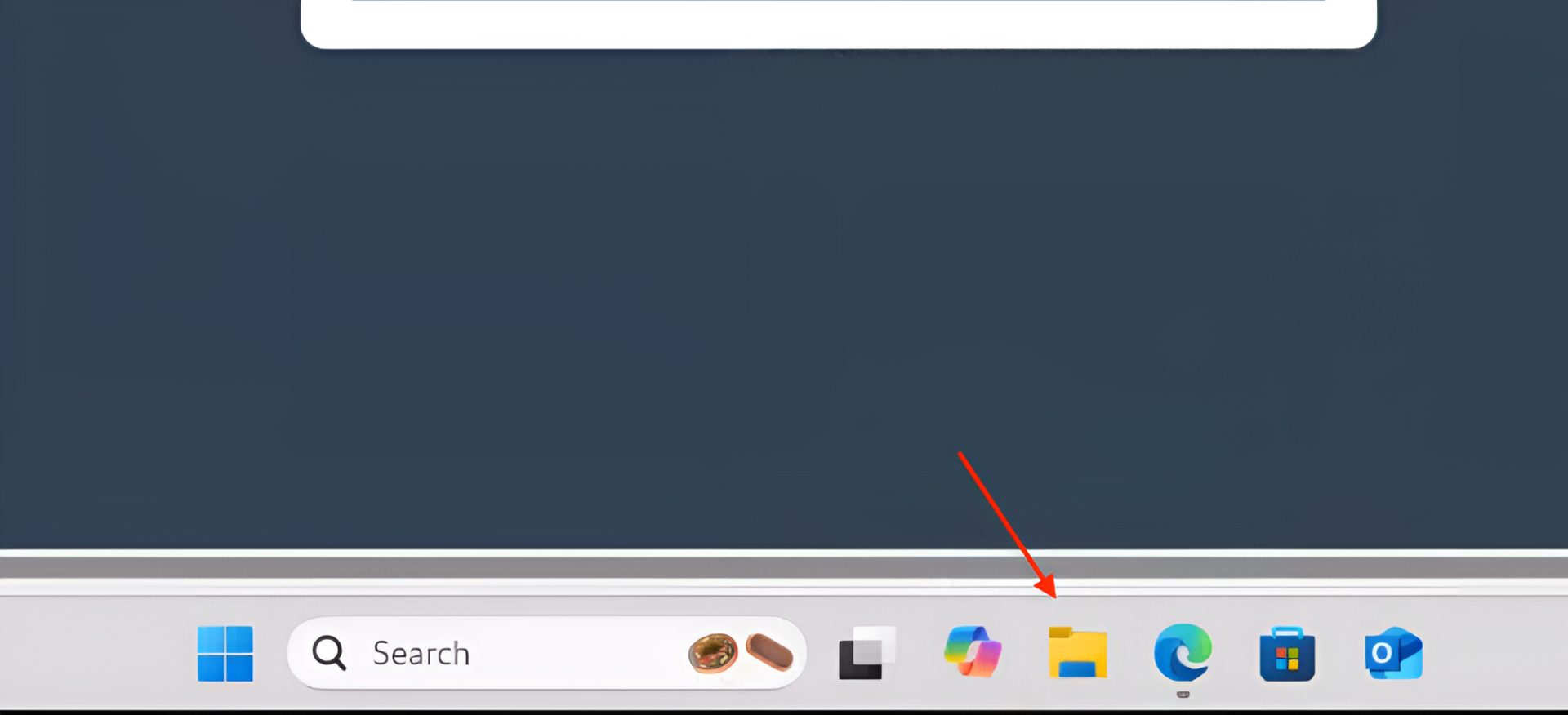
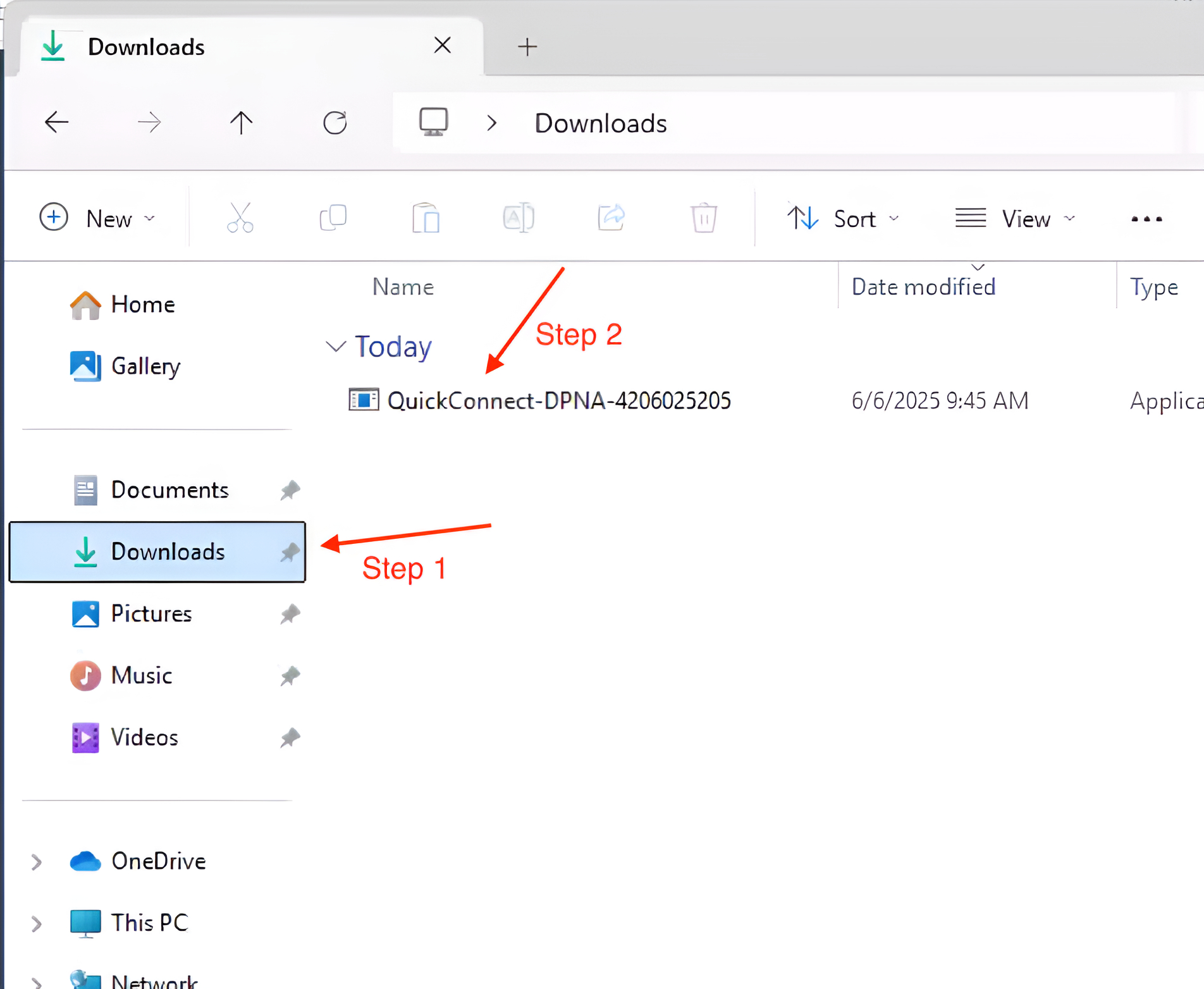
Step 3: Confirm Execution
Windows might prompt a security notice. Click "Yes" or "Run" to allow the remote support tool to execute.
Once running, your technician will connect shortly.